In today’s time, the smartphone has become an important part of our life. We use smartphones for everything like calling, games, movies, music, and much more. The most important thing that keeps a smartphone running is its battery. But after some time we see a drop in battery life. The reason for the drop in battery life can be caused by many things we don’t know about. In this article, we are going to tell you how to increase the battery life of iPhone and Android smartphones. We are going to tell you some ways by which you can prevent your new device from dropping the battery life. All you have to do is follow some easy methods and you will be able to increase your device battery life. There are many ways but we are going to tell you what we found most effective.
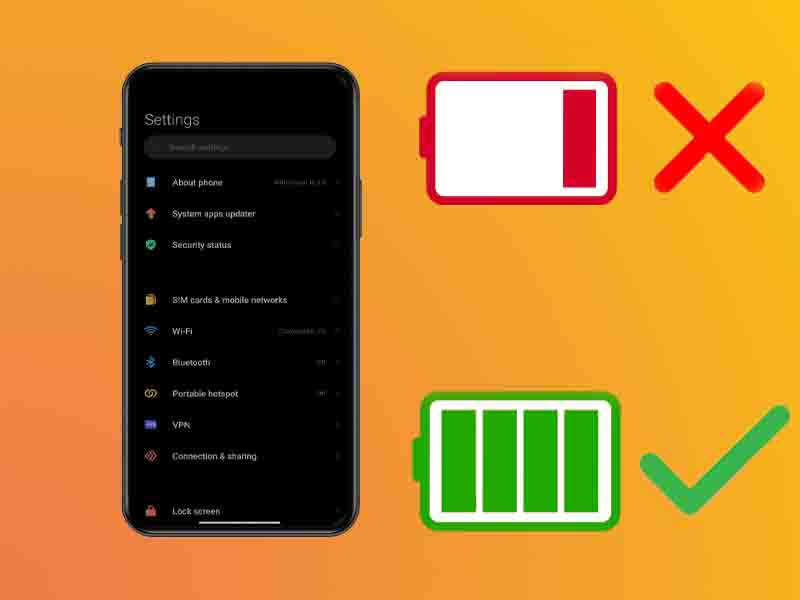
Why Battery Health Drops?
There are many reasons by which your device’s health drops. But the main reason behind it is the huge consumption of the application. The battery health also depends on your usage pattern. If you are a heavy user there are more chances that you might see a quick drop in battery percentage. We have made a guide for you by which you can increase your smartphone battery life. There are some easy methods that can help you increase the battery life. We have made a guide for both Android and iOS devices so you don’t have to worry. Have you guys ever wondered what part of your device consumes the more battery? Let us tell you, the display of your device consumes more battery than any other part. Now without any more ado let’s get started.
How to Increase Battery Life on iOS?
Here are the ways by which you can increase your iOS device’s battery health.
Update Your iPhone
Step 1. Open your device settings.
Step 2. Go to General.
Step 3. Tap on software updates. Now see if there are any updates available.
Step 4. Update your device to the latest version.
Dim Display Brightness
Step 1. Open Settings.
Step 2. Tap on General.
Step 3. Then tap on Accessibility.
Step 4. Tap on Display Accommodations.
Step 5. Turn Auto-Brightness to ON.
Enable Low Power Mode
When your device battery falls below 20 percent you will get a notification and Low Power Mode can be turned on with one tap. But you can also turn it ON manually.
Step 1. Go to Settings.
Step 2. Tap on Battery.
Step 3. Toggle the Low Power Mode ON.
Prevent Apps from Refreshing in the Background.
Step 1. Go to Settings.
Step 2. Tap on General.
Step 3. Then tap on Background App Refresh.
Step 4. Click on OFF to turn Background App Refresh entirely OFF.
How To Increase Battery Life on Android?
Here are the ways by which you can increase your Android device battery life.
Dim Screen Brightness

Step 1. Open Settings.
Step 2. Tap on Display.
Step 3. Then click on Brightness level.
Note: The settings may vary from device to device.
Step 4. Then decrease brightness manually. Or you can also turn on the Auto-Brightness option.
Let your Screen turn off Sooner
By turning the screen off sooner you can save more battery. Here’s how you can do that.
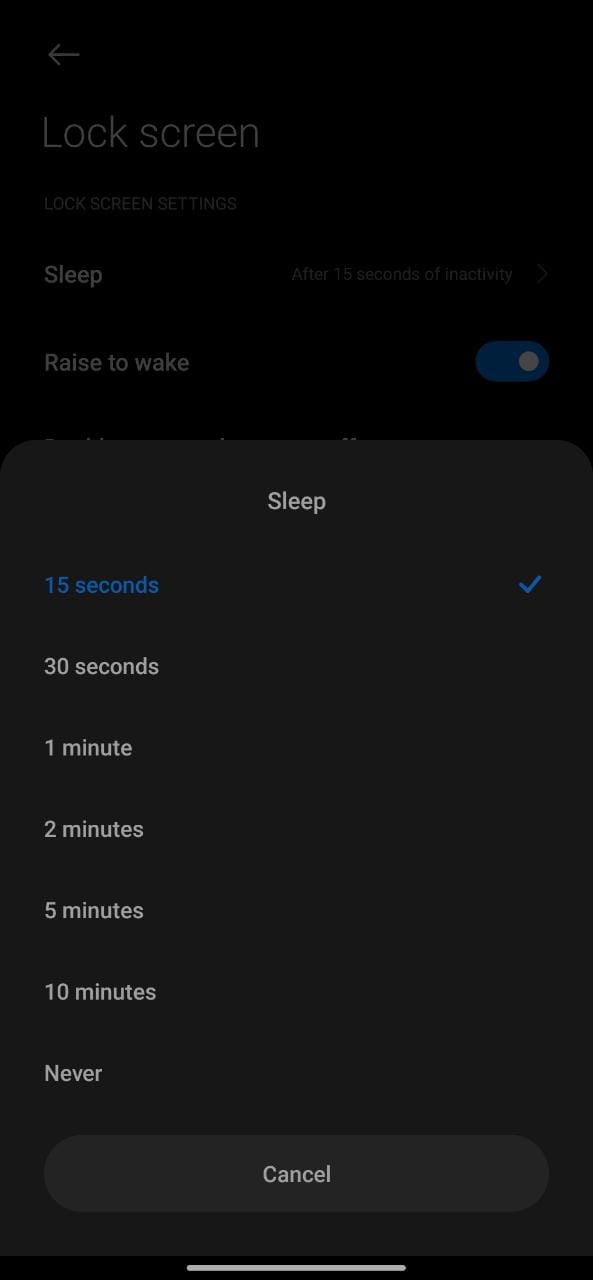
Step 1. Go to Settings.
Step 2. Tap on Lock Screen.
Step 3. Then click on Sleep.
Step 4. Set auto screen off after 15 seconds.
Note: The settings may vary from device to device.
Restrict apps with high battery use
Step 1. Go to Settings.
Step 2. Then tap on Battery. There you will find the list of apps that are consuming more battery.
Step 3. Now go back and tap on Apps.
Step 4. Select the app that is consuming more battery and click on Force Stop.
Delete Unused Apps
Step 1. Open your app library.
Step 2. Then touch and hold the app that you want to delete.
Step 3. Click on Uninstall and you are done. Now delete all the apps that you don’t use to free up some space and stop them from running in the background.
That’s All For Today. Stay Tuned To TechXpert For More Stuff.

Post a Comment